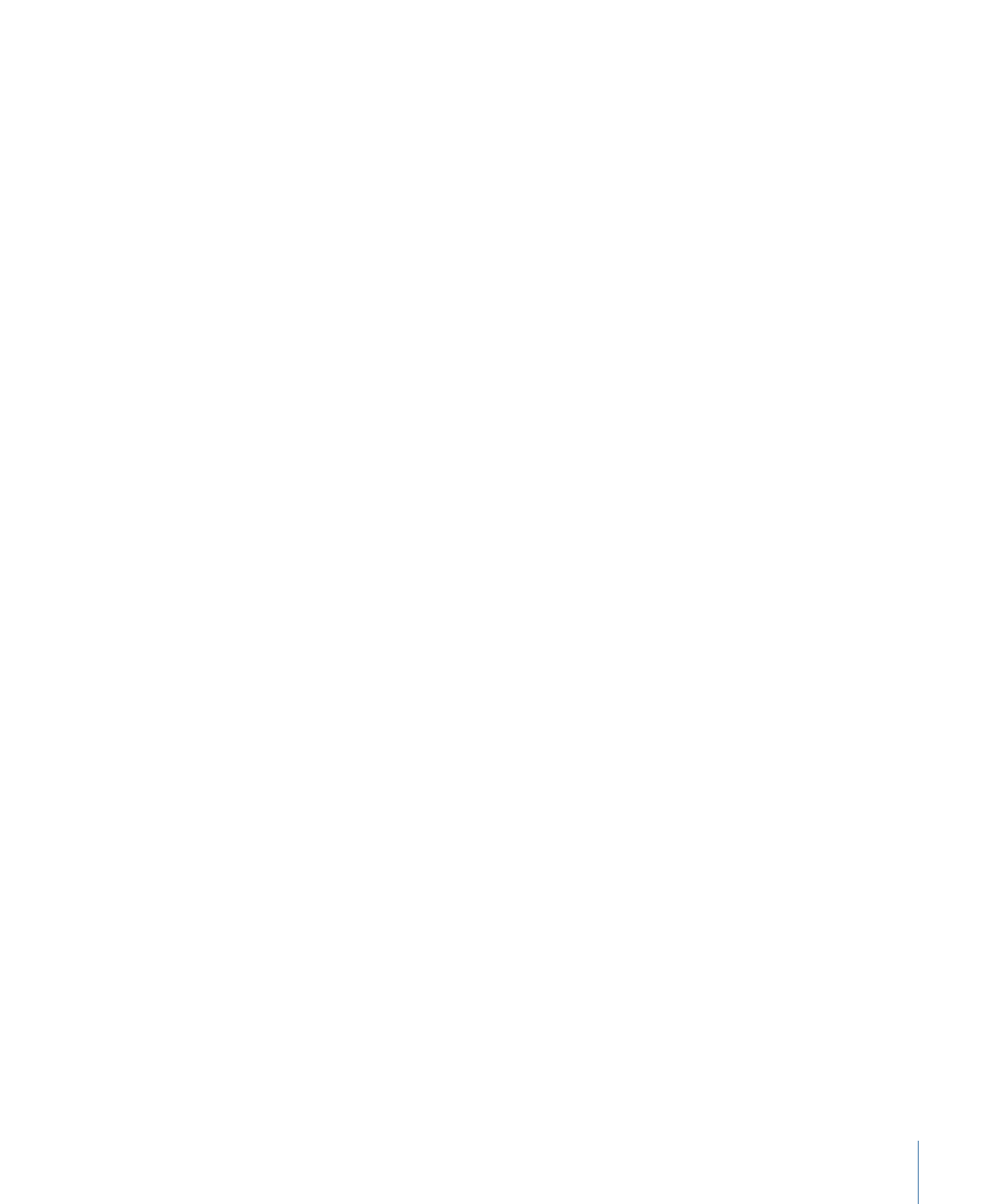
Saving and Opening a Batch File
There may be times when you configure a batch but are not able to submit it right away.
In those cases, you may find it useful to save the batch settings for later reference.
To save a batch file
1
Choose File > Save As (or press Command-Shift-S).
A dialog opens to name the file and choose its destination.
2
Enter a name for the file if you do not want to use the default name.
3
Choose the destination for the file.
4
Click Save.
Batch filenames have a .compressor extension added to them.
Note: The .compressor extension appears in the Batch window tabs if Finder preferences
are set to show all file extensions.
To open a batch file within Compressor
1
Choose File > Open (or press Command-O).
A dialog opens to select the batch file to open.
2
Locate and select the batch file to open.
3
Click Open.
You can also open a batch file by double-clicking it in the Finder, or by dragging the
batch file to the Compressor application icon.
Note: An error message appears if Compressor cannot locate any of the source files listed
in the batch file, and only those sources it finds will appear.