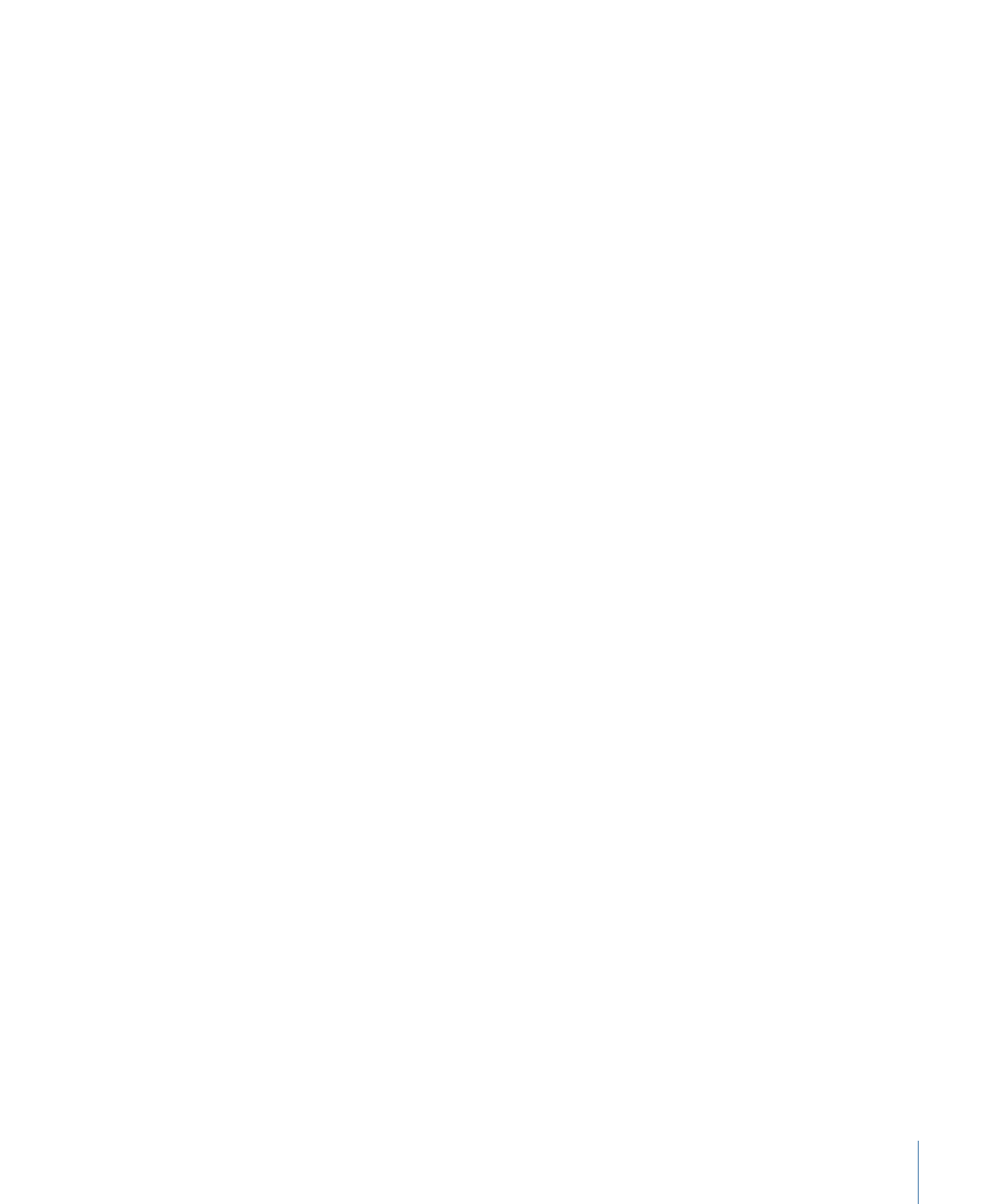
Transcoding Different Clips from One Source Media File
If you have a large source media file and you want to transcode only a few different
sections of it, you can do this in one batch submission.
To transcode different clips from one source media file
1
Open the Batch window.
2
Import the source media file into a batch as many times as the number of clips you want
to make.
A new job is created each time you import the source media file.
125
Chapter 8
Finalizing Jobs and Submitting Batches
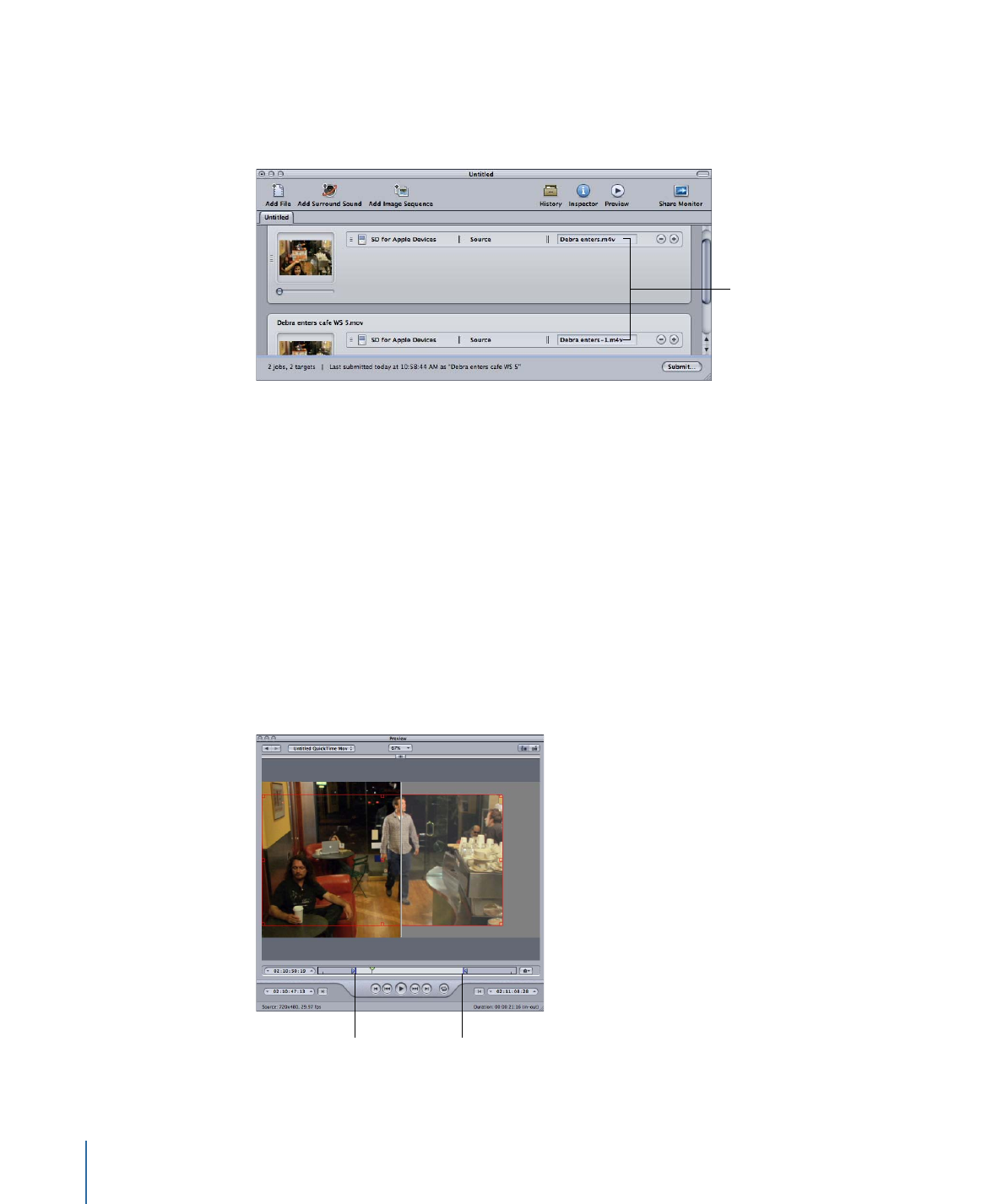
3
Add settings to each job.
A unique identifier is applied to the output filename, so that you can easily identify each
clip after it is transcoded.
Unique file identifiers
are automatically
applied to each job.
4
Do one of the following to open the Preview window:
• Choose Window > Preview (or press Command-2).
• Click the Preview button in the Batch window.
The Preview window opens.
5
Use the Batch Item selection buttons or pop-up menu to navigate to each media file you
want to transcode.
6
Drag the In and Out points to the first relevant section of the media file, and repeat for
the next media file by dragging its In and Out points to the next relevant section of the
media file.
You can also use the I (In) and O (Out) keys to move the markers to the current location
of the playhead.
The In point
The Out point
7
Return to the Batch window and click Submit.
126
Chapter 8
Finalizing Jobs and Submitting Batches
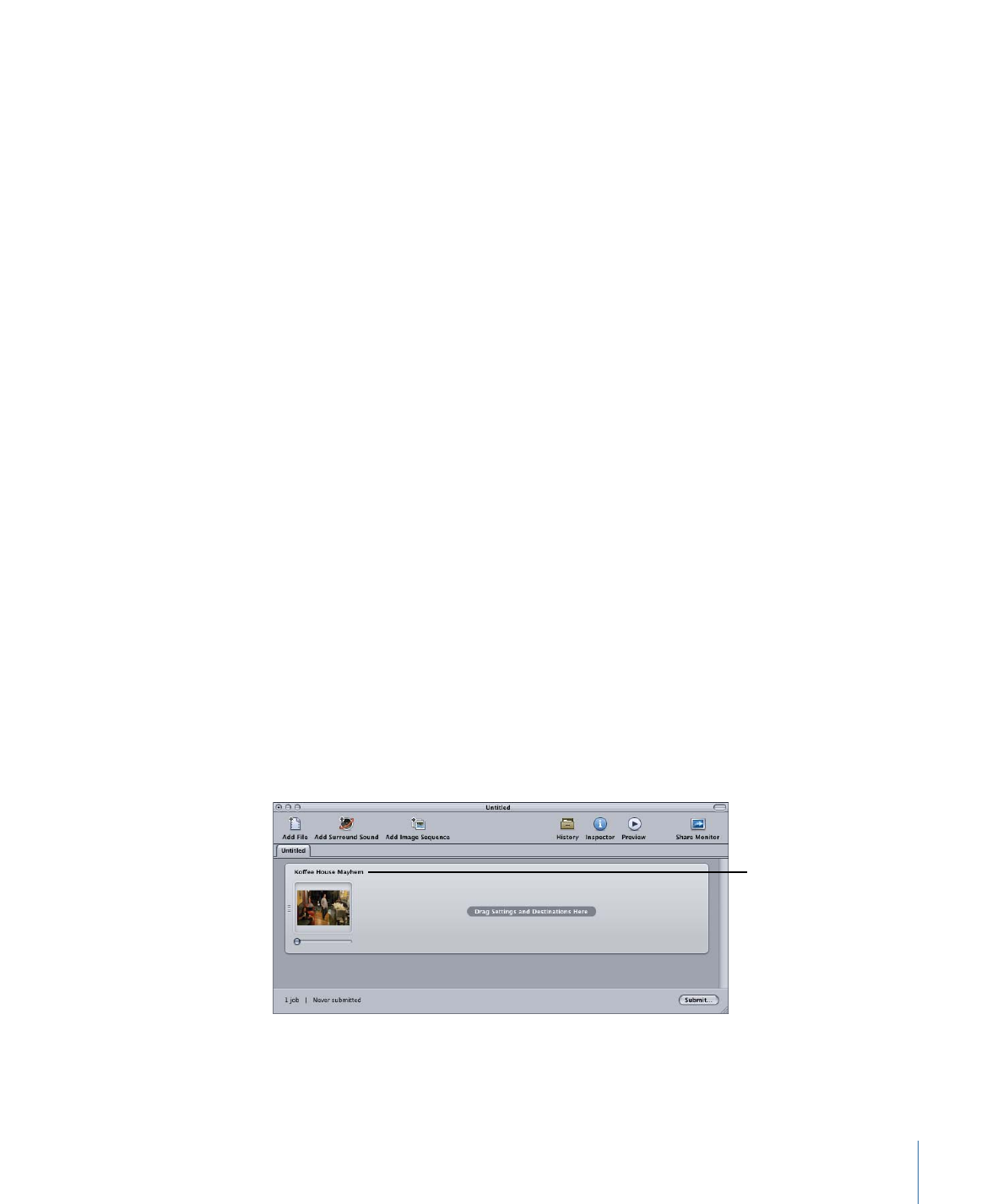
See
About the Preview Window
for more information.