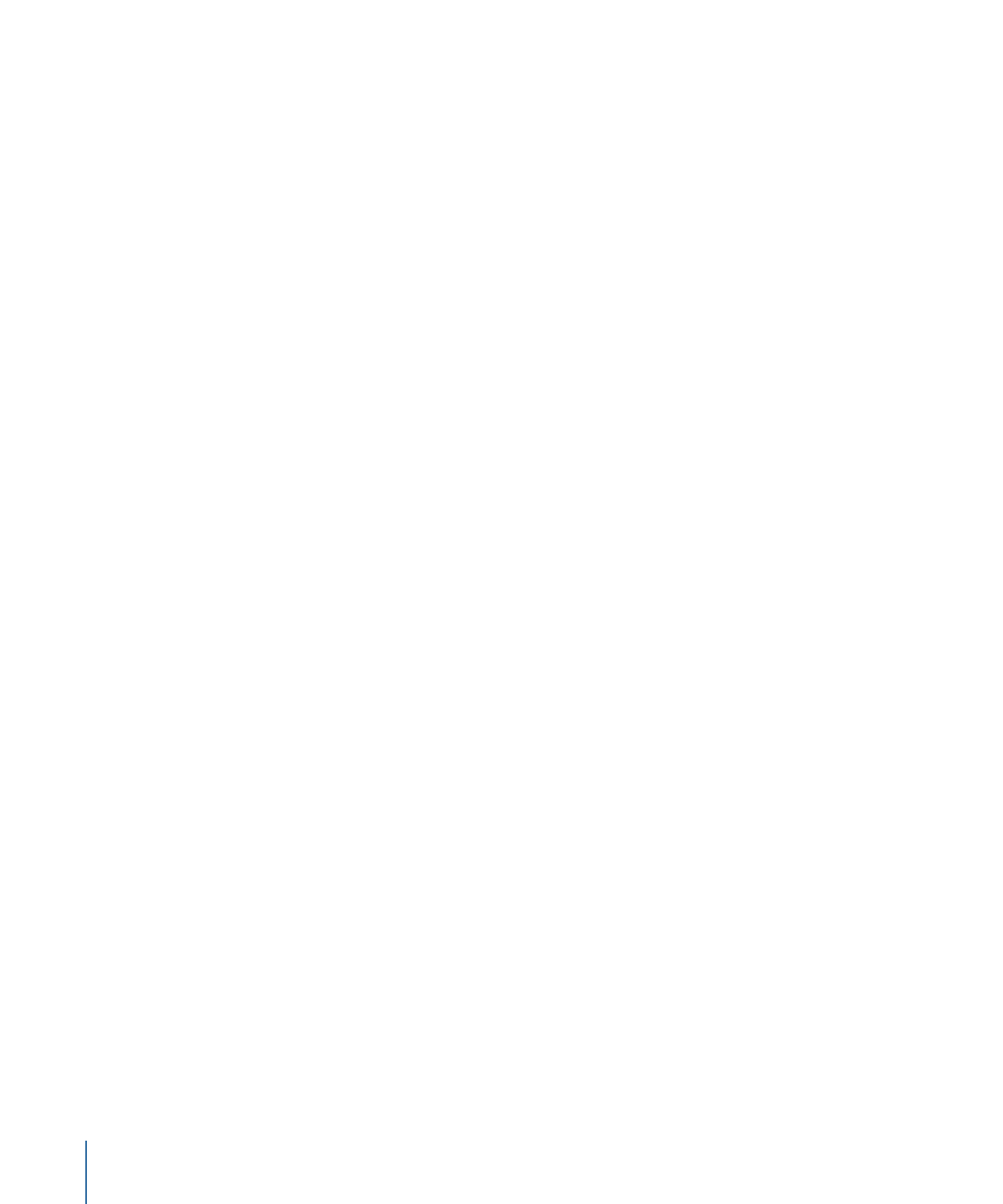
Optimizing Distributed Processing for Final Cut Pro and Motion
There are two common situations that affect how distributed processing works with your
Final Cut Pro and Motion media:
• Media is on the Final Cut Pro or Motion boot disk: This is the default way the media is
handled. In this case, the only distributed processing option you have is This Computer
Plus, and Apple Qmaster has to first copy the source media to the distributed processing
service computers, slowing down the distributed processing process.
• Media is on a mountable non-boot disk: Storing your Final Cut Pro and Motion media
on a disk other than the computer’s boot disk means that all the distributed processing
service computers can directly access the source media, saving Apple Qmaster from
having to copy it to the service computers, and allowing you to choose to submit the
project to any clusters that are available. This disk can be a second internal disk in the
computer, an external disk, or a disk on a local network computer.
To optimize distributed processing for Final Cut Pro and Motion
1
Make sure all Events used in your Final Cut Pro project are stored on a mountable disk
that is configured for file sharing. For details on storing your Final Cut Pro and Motion
media on non-default disks, see Final Cut Pro Help and Motion Help.
2
On each of the Apple Qmaster cluster’s computers, mount the hard disk where the
Final Cut Pro events and other media files are located.
3
In Compressor preferences, choose “Never Copy Source to Cluster” from the Cluster
Options pop-up menu.
128
Chapter 8
Finalizing Jobs and Submitting Batches
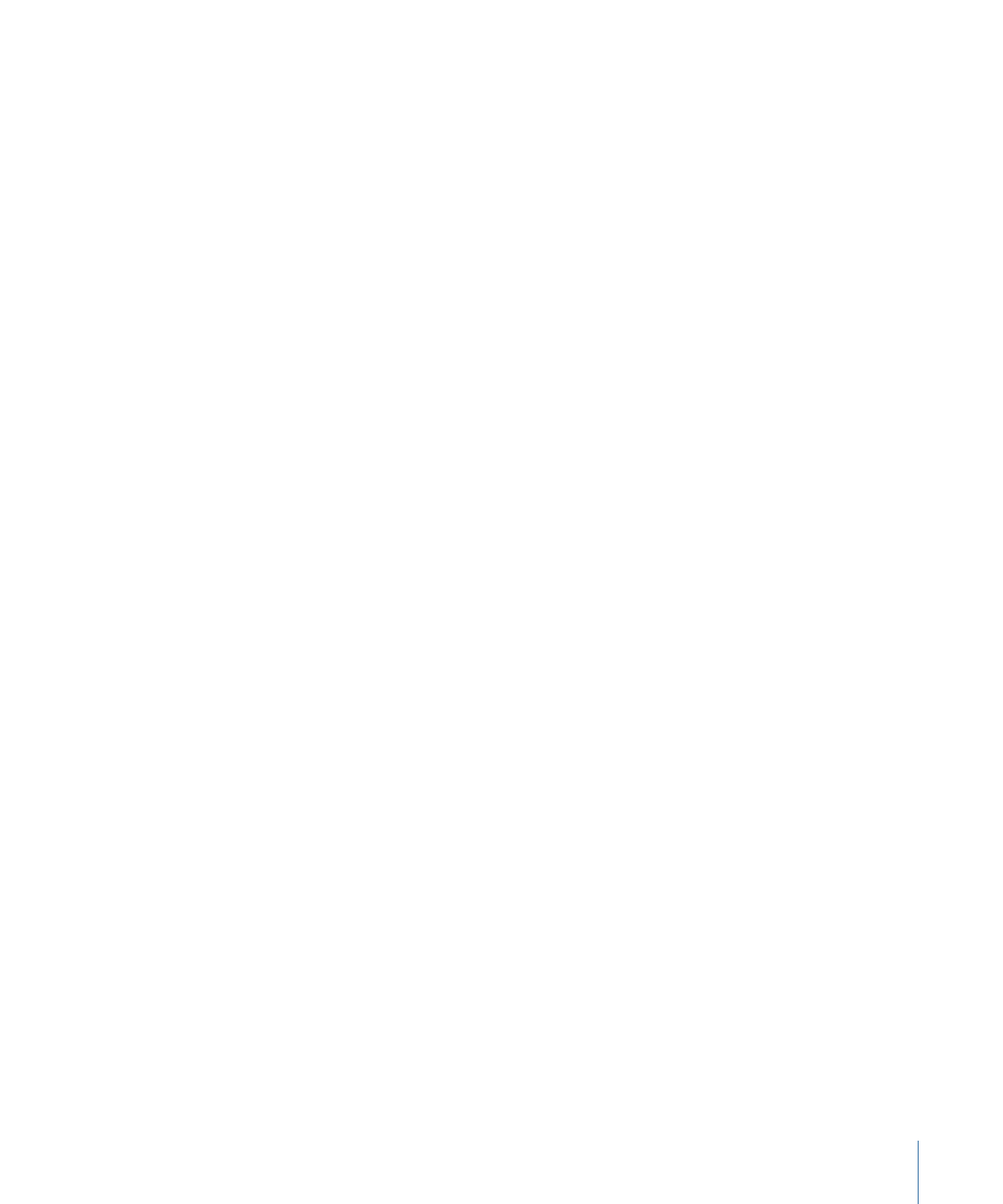
Final Cut Pro and Motion projects that either use an Apple Qmaster cluster directly or use
Send to Compressor and choose a cluster there will no longer need to spend time copying
the source files to the cluster’s computers, providing a more efficient transcoding process.