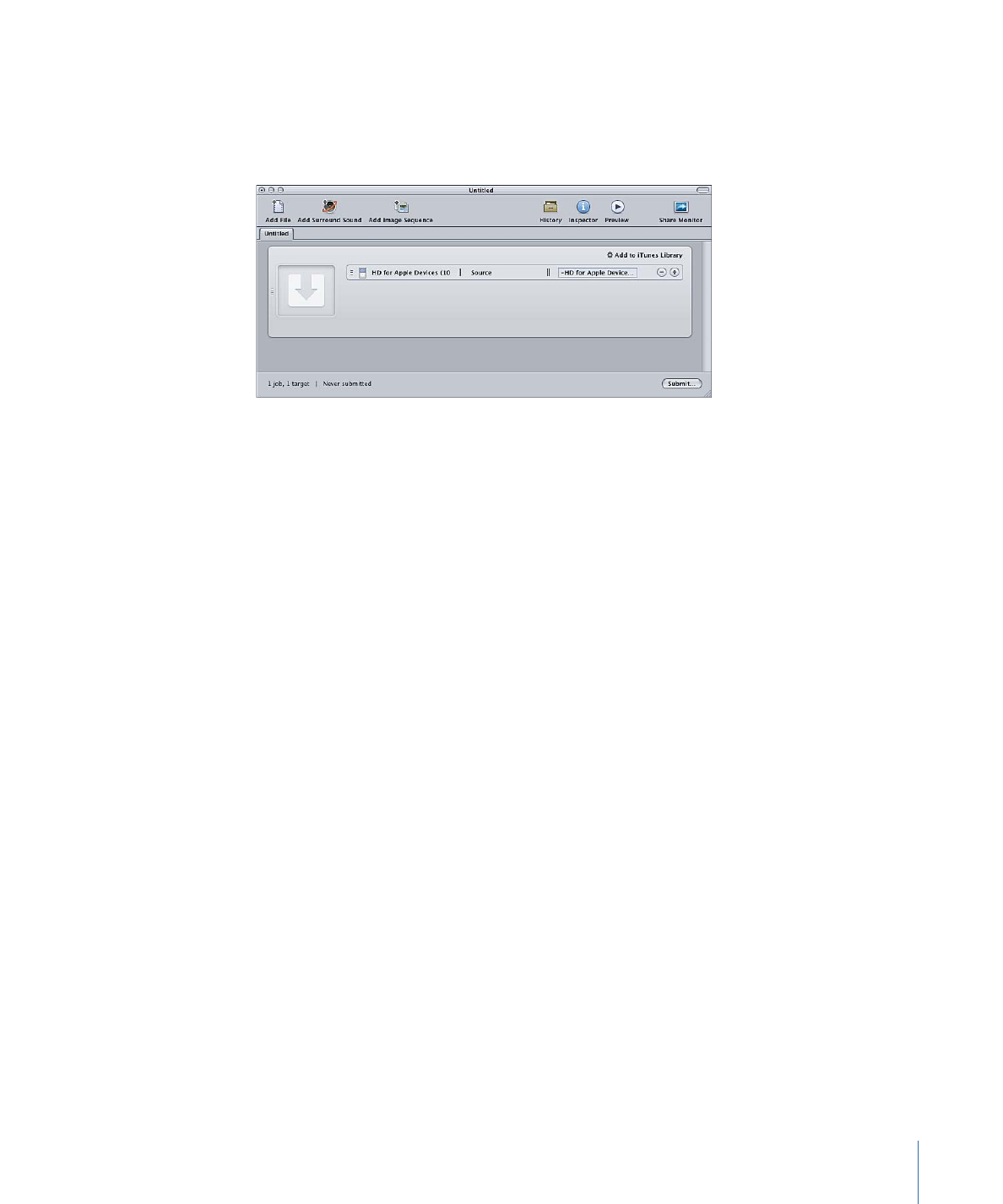
Submitting the Batch
Once the job includes a source media file, a setting, a destination, and an output filename,
it is ready for processing.
To submit the batch for processing
µ
Click the Submit button to submit the batch containing your job.
15
Chapter 1
Getting Started Quickly
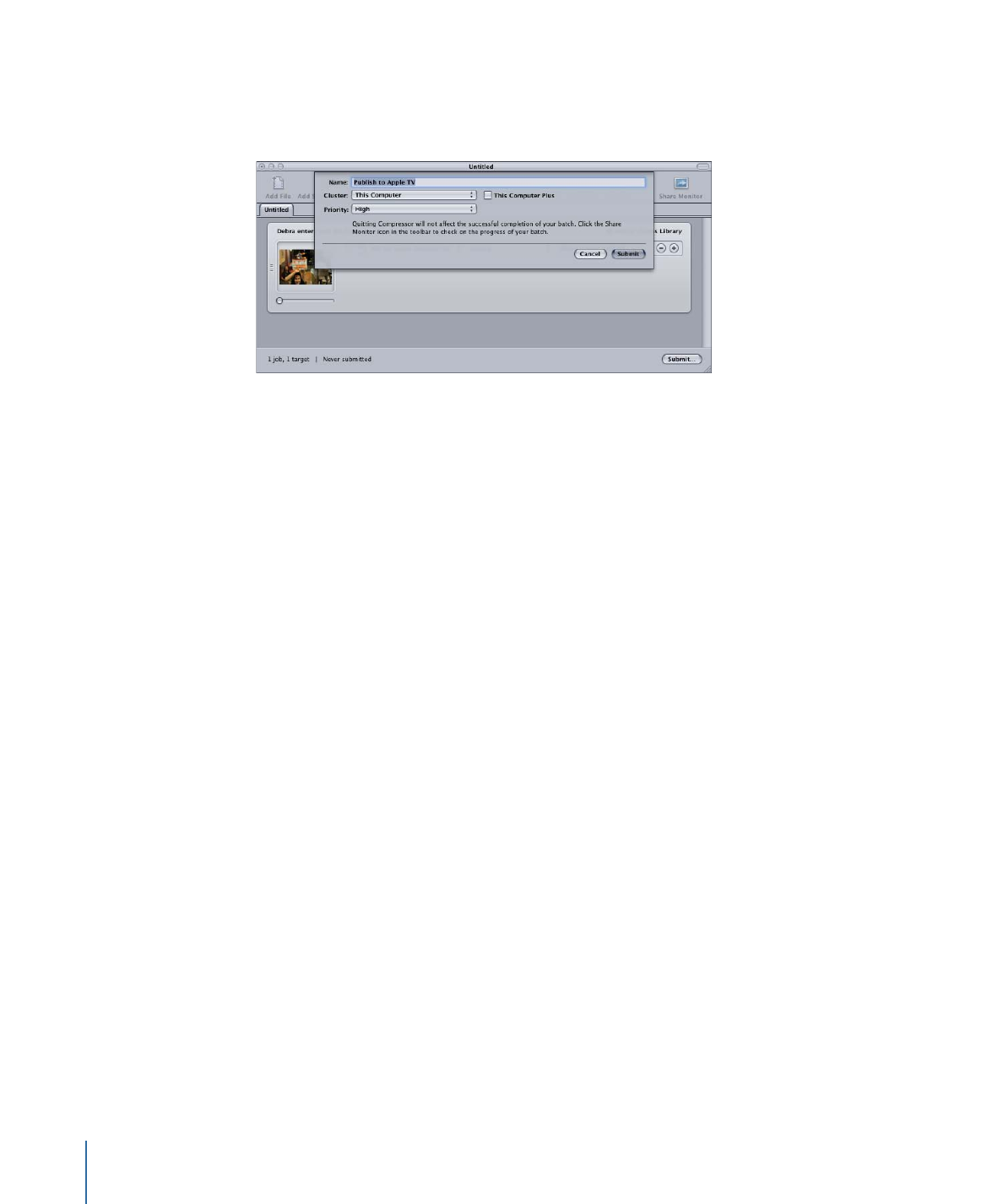
A dialog appears where you can name this submission, choose whether to use distributed
processing, and set the priority of this submission. In most cases you can leave the settings
as they are and just click Submit.
For more details about this Submit dialog, see
Submitting a Batch
.
After you submit a batch, you can open the Compressor History window or the Share
Monitor application so you can monitor the transcoding progress of your batch. You can
also set Compressor preferences to open Share Monitor automatically.
Stage 4: