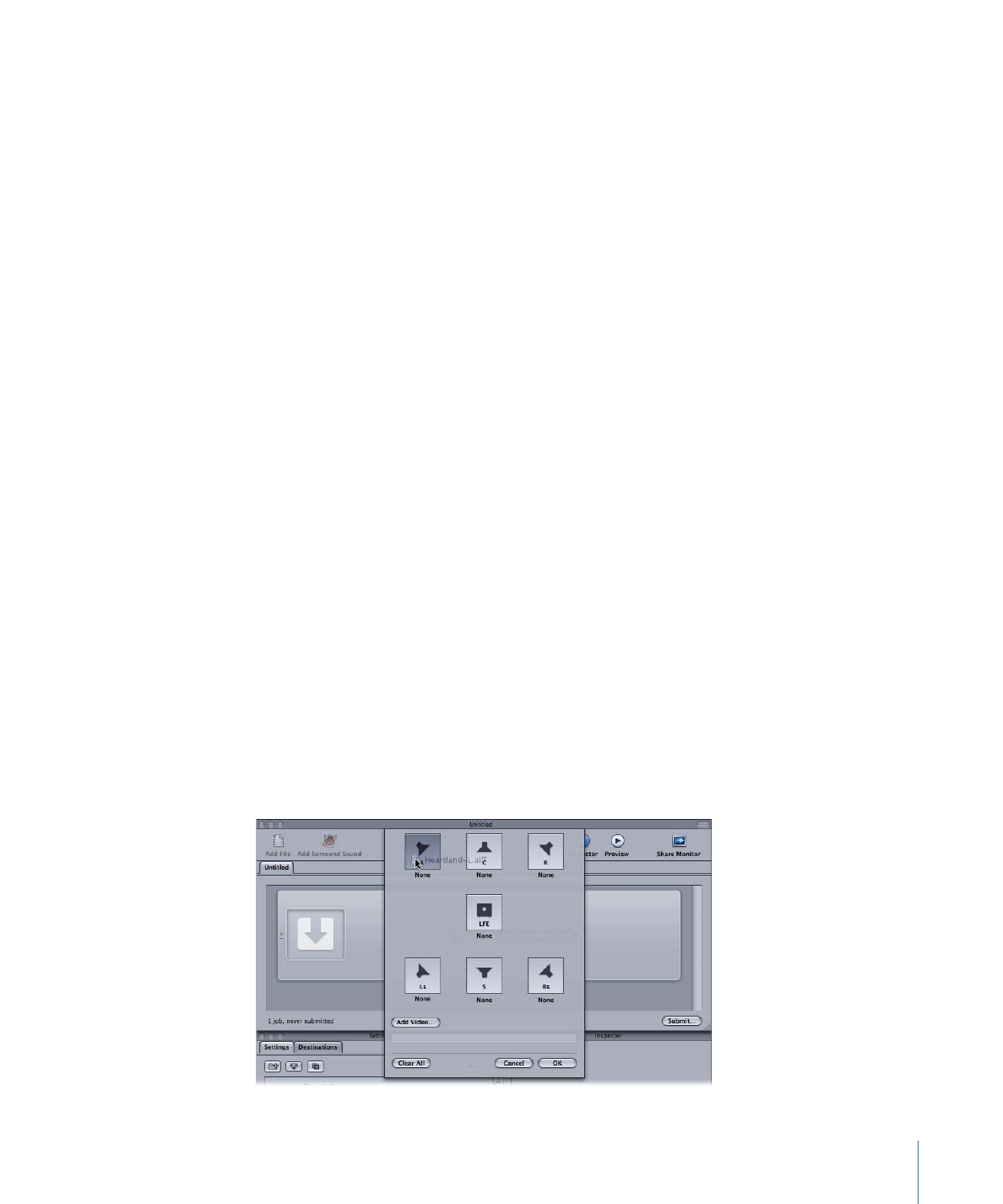
Assigning Files to Surround Sound Channels (Manual Method)
Follow these steps to use the manual method for assigning individual audio files to
surround sound channels. Additionally, you can add a video file to the surround sound
job.
To manually assign source audio files to channels of a surround sound stream
1
Do one of the following to import the source audio files:
• Choose Job > New Job With Surround Sound Group (or press Command-Control-I).
• Click the Add Surround Sound button in the Batch window.
• Control-click in the batch and choose New Job With Surround Sound Group from the
shortcut menu.
The channel assignment interface opens.
2
Do one of the following to assign a source audio file to a particular channel:
• Drag the source audio file from the Finder to the icon for a specific channel (for example,
“L”).
• Click the icon for a specific channel (for example, “L”) and use the Open dialog to locate
the source audio file intended for that channel.
The file is now assigned to the “L” (Left Front) channel.
85
Chapter 6
Importing Source Media Files
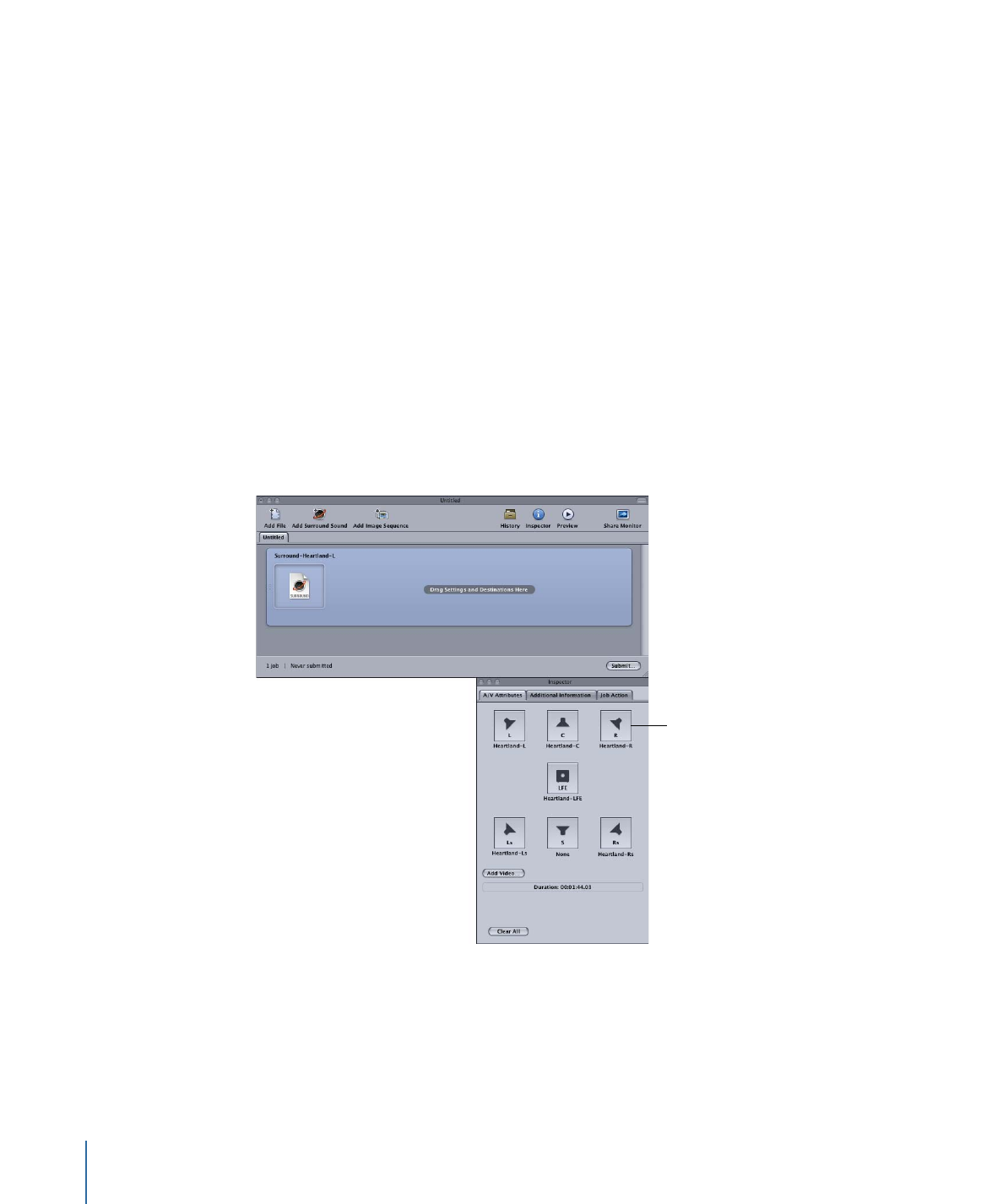
3
Repeat step 2 for each of the source audio files that you intend to include in the surround
stream.
Note: If you are creating Dolby Digital Professional (AC-3) surround sound streams, you
will not use all the channels listed in the table at once. See
Audio Tab Settings
for a
diagram of the Dolby audio coding modes.
4
Optionally, click the Add Video button to select a video file to include with the surround
sound job.
5
When you have finished adding source audio and video files to the channel assignment
interface, click OK.
The group of surround files appears as a single surround source media file job in the
Batch window.