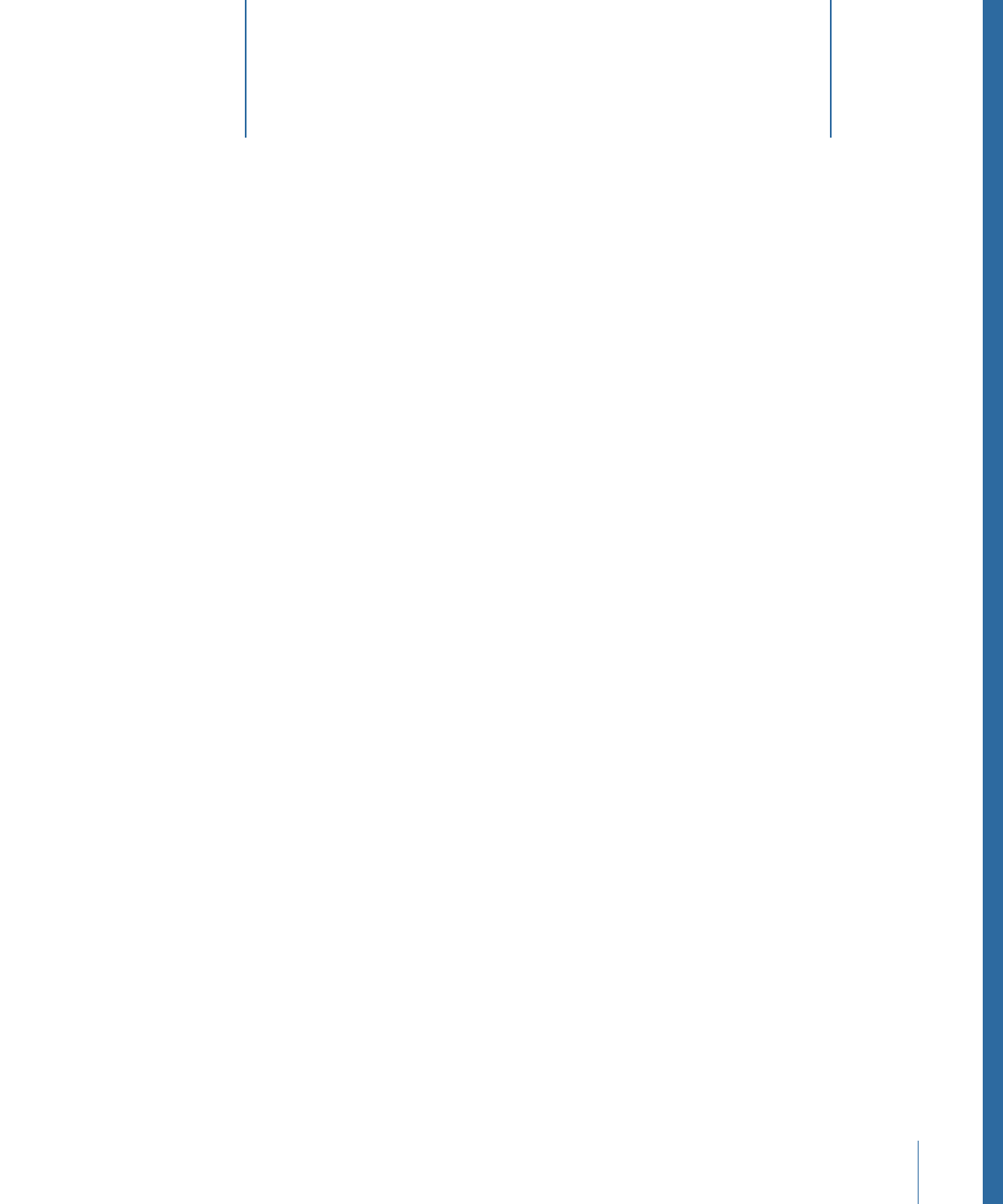
The Basic Transcoding Workflow
3
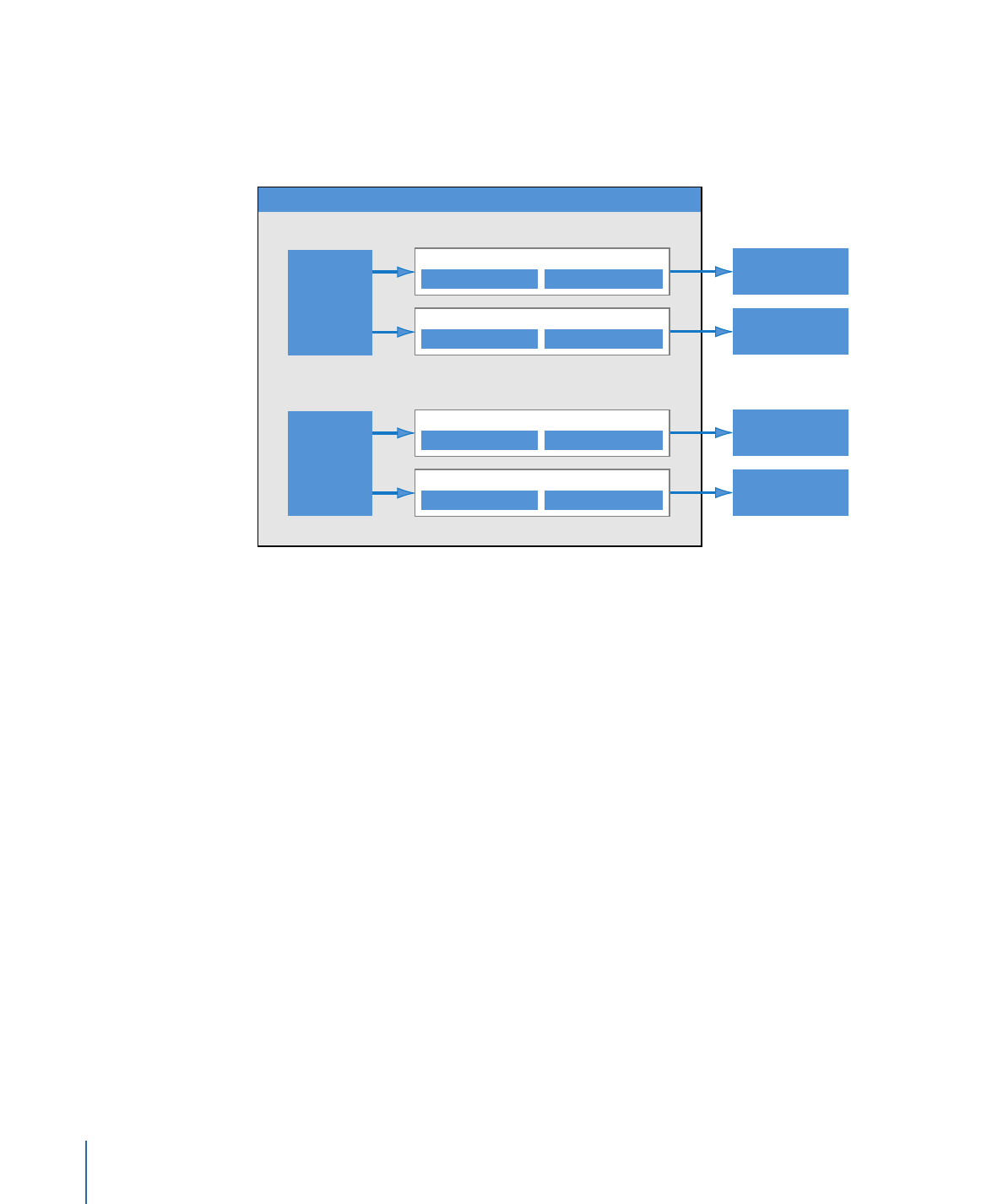
In the illustration below, the batch contains two source media files, each of which is a
job containing two targets (sets of a setting and destination). The total number of output
files created by transcoding this batch will be four: Job 1 will create two output media
files, as will Job 2.
Job 2
Job1
Output media file
(Job 1, Target 1)
Output media file
(Job 1, Target 2)
Output media file
(Job 2, Target 1)
Output media file
(Job 2, Target 2)
Source
media file
1
Source
media file
2
Target 1
Setting
Destination
Target 2
Setting
Destination
Target 1
Setting
Destination
Target 2
Setting
Destination
Batch
You should familiarize yourself with the following common terms:
• Codec: Short for COmpression/DECompression. A mathematical model for reducing the
data of a source media file.
• File Format: The output format you use to transcode your source media file.
• Group: Contains designated settings placed into a folder in the Settings tab. Groups
help you organize your settings and can simplify the job creation process.
• Transcoding: The process of converting files from their original format into output files
ready for distribution in another format. Closely related terms include compression,
which specifically refers to data reduction, and encoding, a term that is essentially
synonymous with transcoding, but does not emphasize the conversion aspect.
• Source media file: The transcoding process always starts with a source media file, which
is the file intended for transcoding in its original form. Source media files are always
one of the following.
• Movies: Containing video, audio, and other data (such as markers)
• Stills: Used as part of a sequence of still images for certain video productions
32
Chapter 3
The Basic Transcoding Workflow
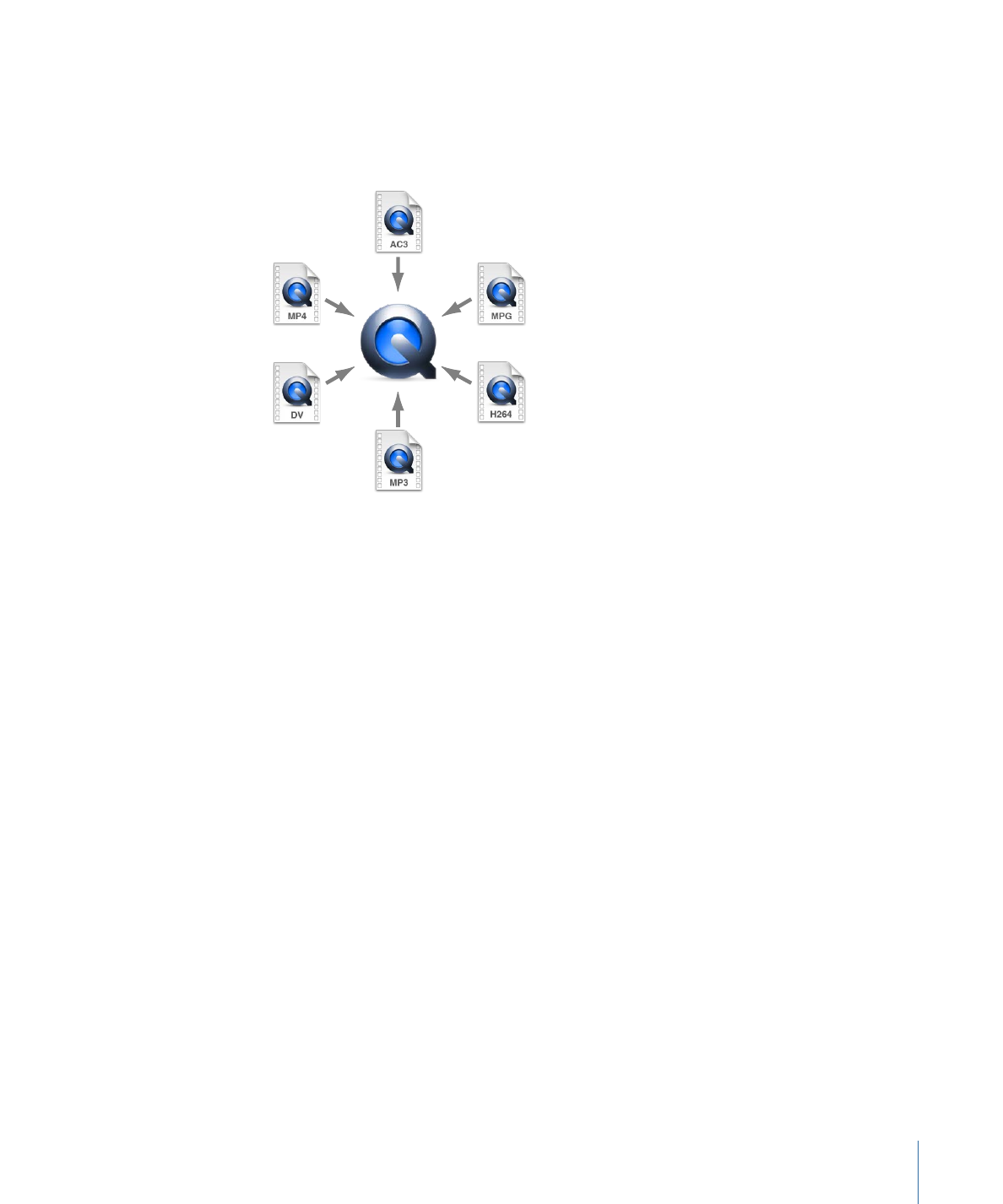
• QuickTime: QuickTime is cross-platform multimedia technology which allows Mac OS
and Windows applications to capture and play back video, audio, and still-image files.
QuickTime files can contain many different kinds of media and codecs. Codecs give
instructions to QuickTime on how to play back the media.
A typical Compressor transcoding process consists of the following components.
• Setting: Once you have imported your source media file, you must assign one or more
settings to it. A setting is a combination of transcode attributes, such as output format,
filter, and geometry settings, that are applied to the source media file during the
transcoding process.
• Output (file) format: The encoder you choose to convert your source media file.
Choose one of the following output formats based on the intended playback method
and environment of your transcoded media files: AIFF, Dolby Digital Professional, DV
Stream, H.264 for Apple Devices (which contains settings for use with an iPhone,
iPad, iPod, or Apple TV), Image Sequence (which supports TIFF and TARGA images),
MPEG-1, MPEG-2, MPEG-4, QuickTime Movie, or QuickTime Export Components.
• Filters: Allow you to adjust different characteristics of your video such as color,
brightness, and sharpness, to maximize your video quality as the file is compressed.
• Geometry settings: Allow you to crop the image and adjust its frame size.
• Actions settings: Allow you to create automatic post-transcoding actions and apply
them to jobs and settings. Easily create and deliver output media files, send email
notifications, and execute post-transcoding tasks using Automator.
33
Chapter 3
The Basic Transcoding Workflow
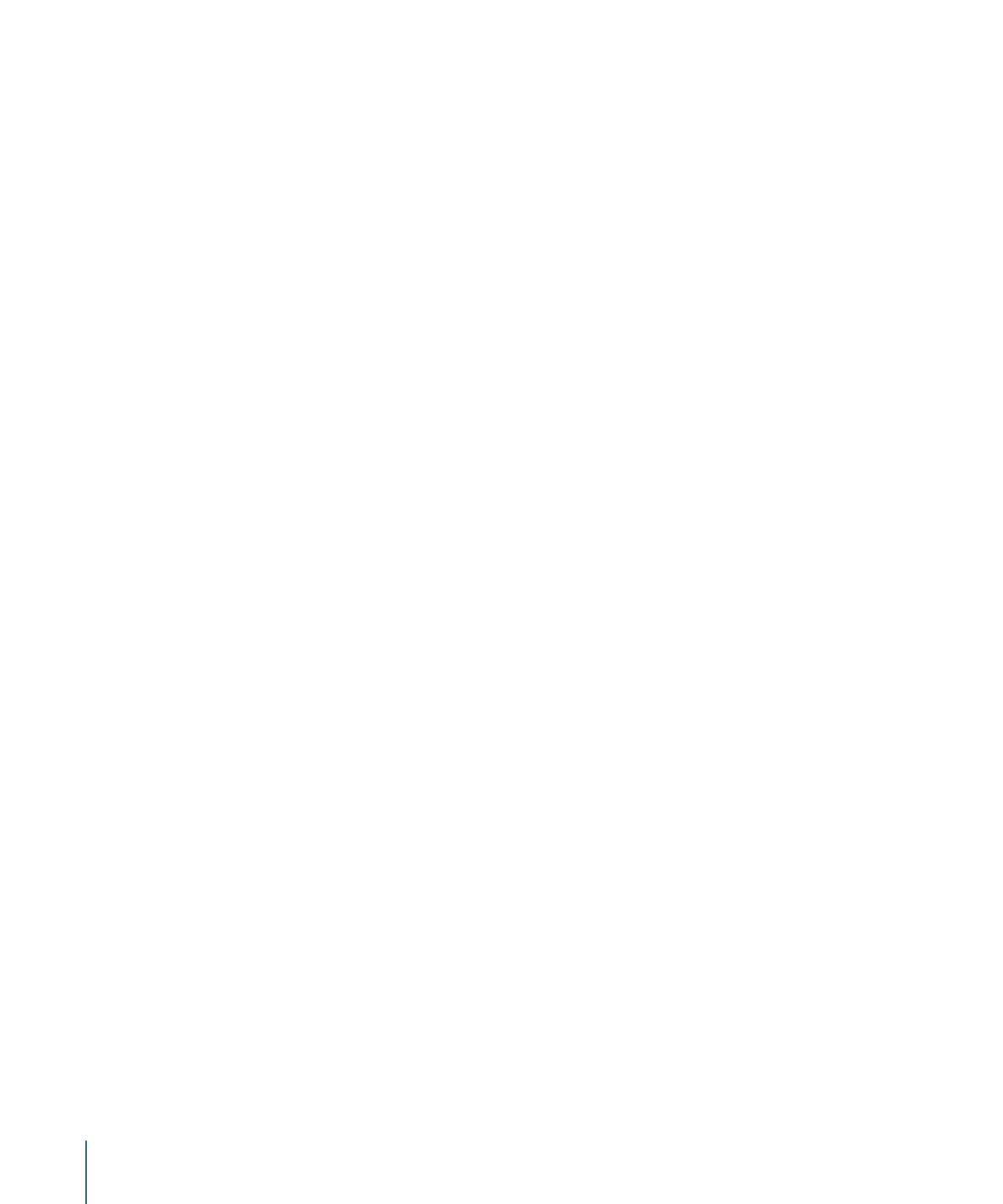
• Destination: A destination also needs to be assigned to the source media file. This is
the location where your transcoded media file is stored. You can either use the default
destination called Source (the same folder the source media file is in), or you can
designate any location to which you have full access. You can also change the default
destination in Compressor preferences. The destination also controls how the transcoded
media file is named.
• Target: A blueprint for creating an output media file containing a setting, a destination,
and an output filename.
• Job: Once you assign one or more targets to the source media file, it becomes a job,
and is ready to be transcoded.
• Batch: A batch consists of one or more jobs that are processed at one time. All jobs
contained within the batch are submitted collectively when you click the Submit button.
• Output media file: The transcoded media files created after the batch is submitted and
processed are called output media files. An output media file is the result of a
successfully transcoded source media file (containing one setting and destination). You
can create as many output media files as there are different settings applied to the
various source media files in the batch.