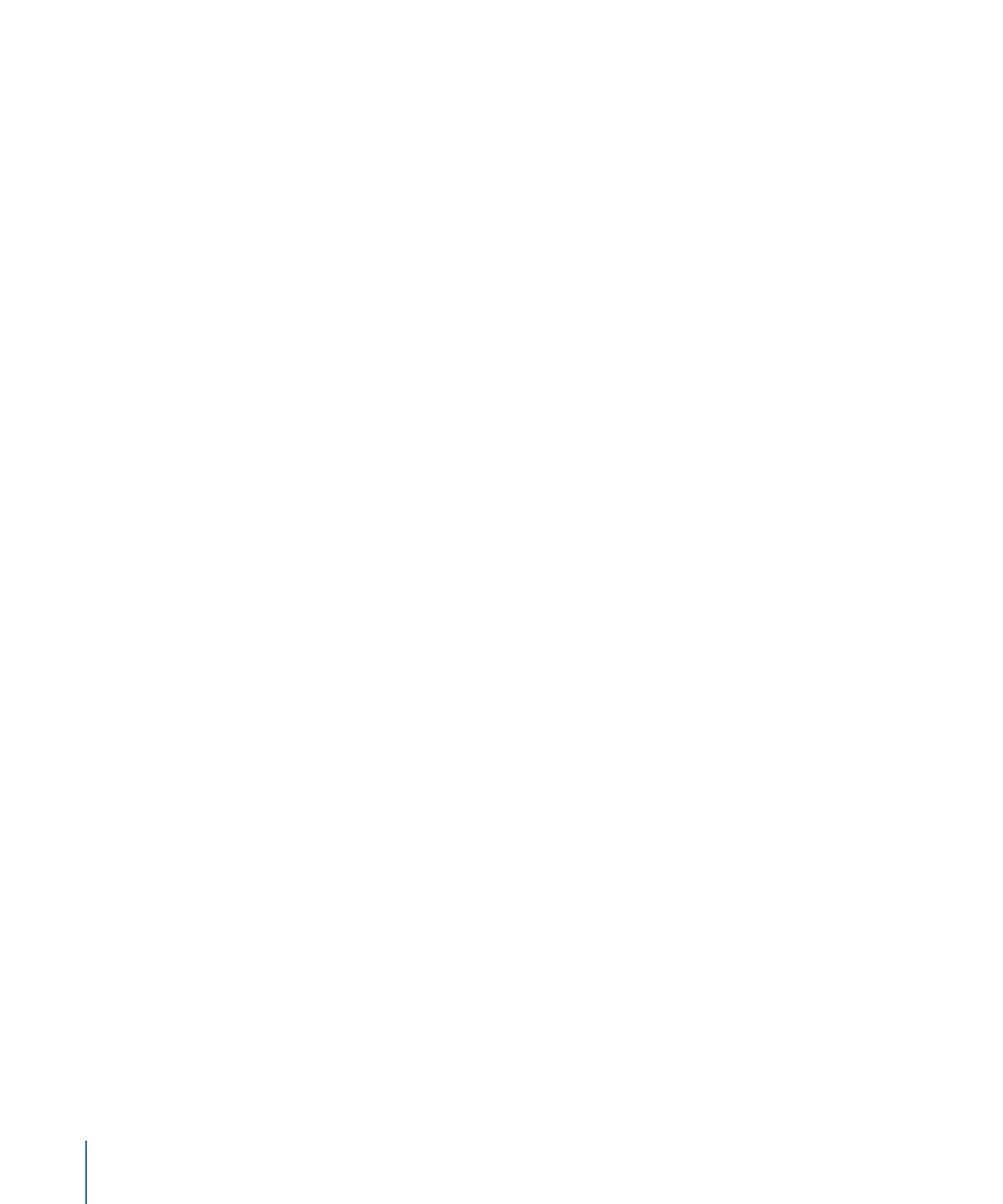
Checking Droplet Settings
This section describes several ways to check and adjust Droplet settings.
“Show window on startup” Checkbox
The “Show window on startup” checkbox at the bottom of the Droplet window determines
whether or not a Droplet window opens when a batch is dragged to a Droplet icon. If it
is selected, the Droplet window opens when you drag a batch to the Droplet icon, and
you can view the Droplet settings.
338
Chapter 28
Using Droplets
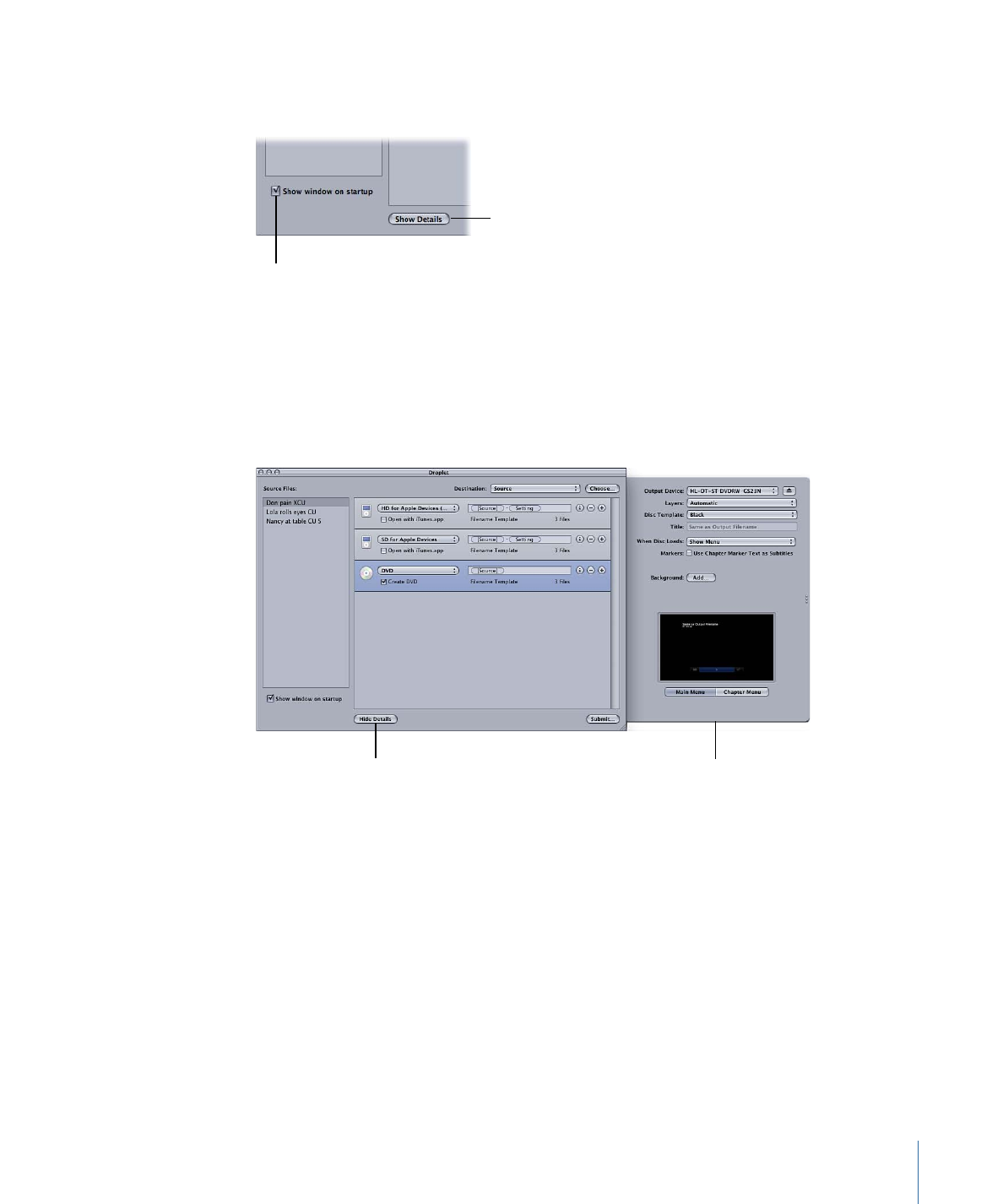
If this checkbox is not selected, double-click the Droplet icon to open its window and see
the settings.
“Show window
on startup” button
Show Details button
See
About the Droplet Window
for more information about Droplet settings.
Show/Hide Details Button
Use this button to open or close the action drawer for any particular job. You can use the
action drawer to apply and adjust job actions. For more information about
post-transcoding actions, see
Adding Job Actions
.
Show/Hide Details button
DVD Action drawer
339
Chapter 28
Using Droplets
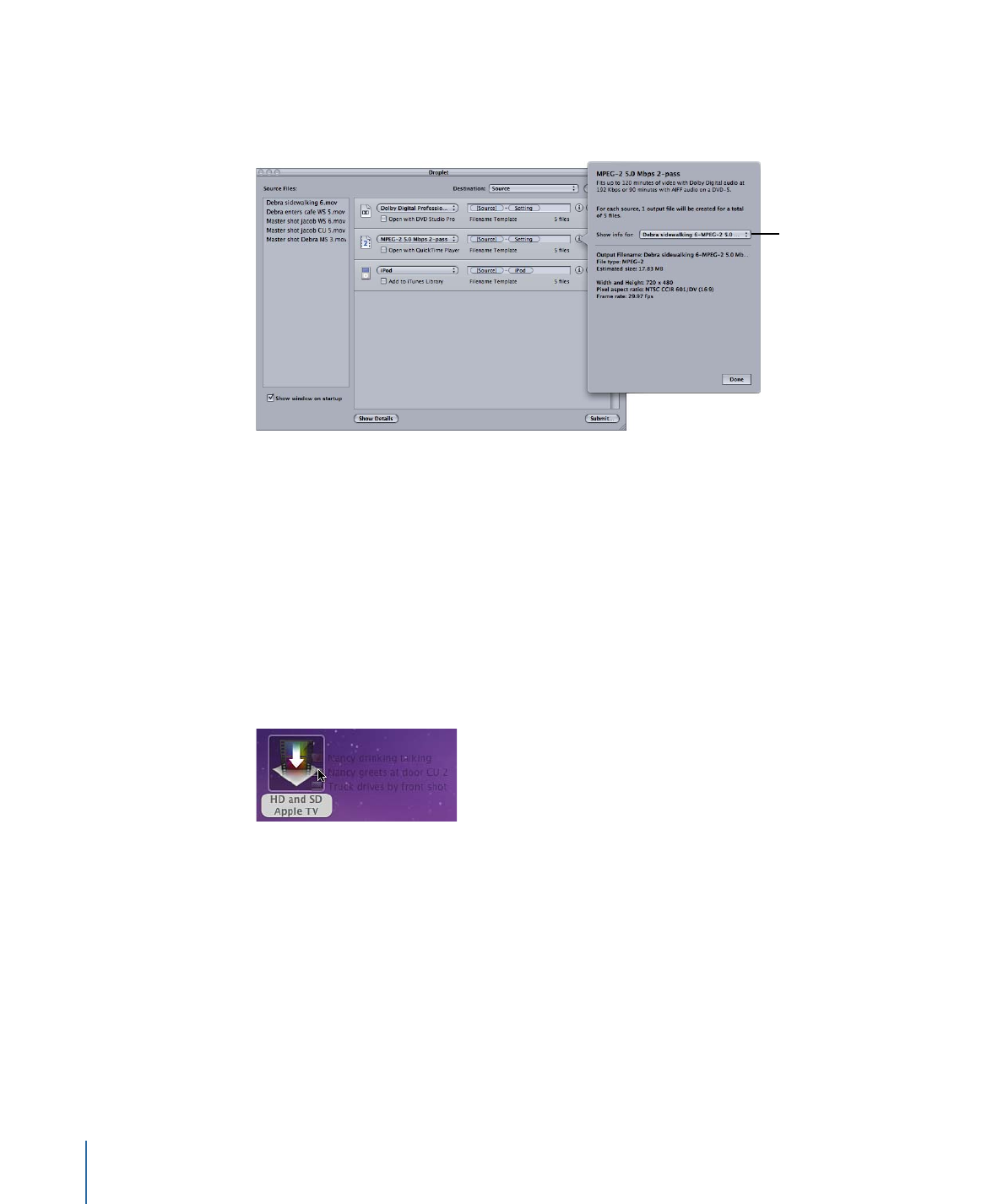
Info Button
Click the Info button on any job to get detailed information about the resulting output
media file.
“Show info for”
pop-up menu
Note: If you are transcoding multiple source files, you can use the “Show info for” pop-up
menu in the Info dialog to choose which particular source media file will have its details
displayed.