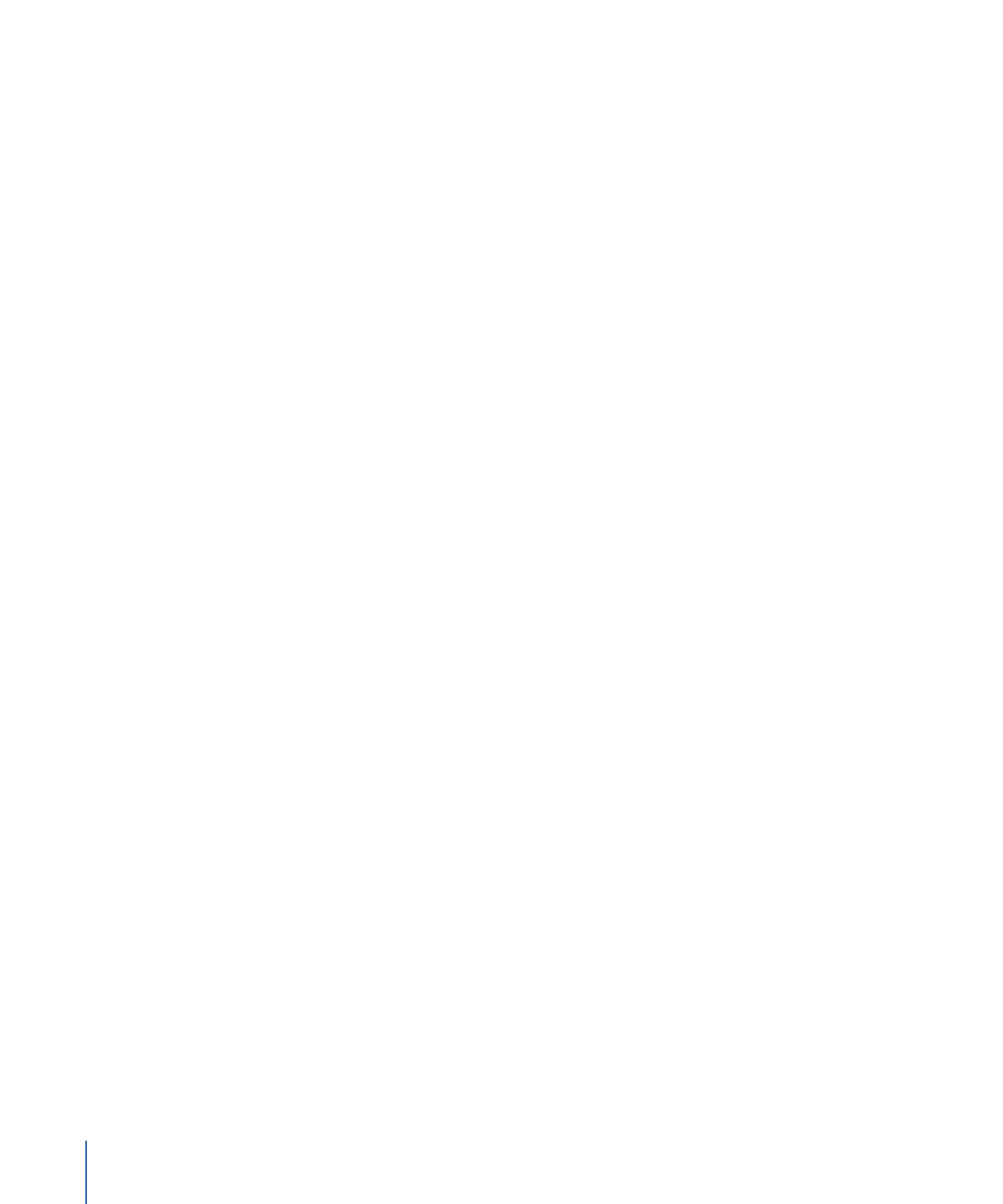
About the Preview Window Keyboard Shortcuts
For a complete list of Preview window keyboard shortcuts, see
Preview Window
Keyboard Shortcuts
in the
Keyboard Shortcuts
chapter.
324
Chapter 26
Using the Preview Window
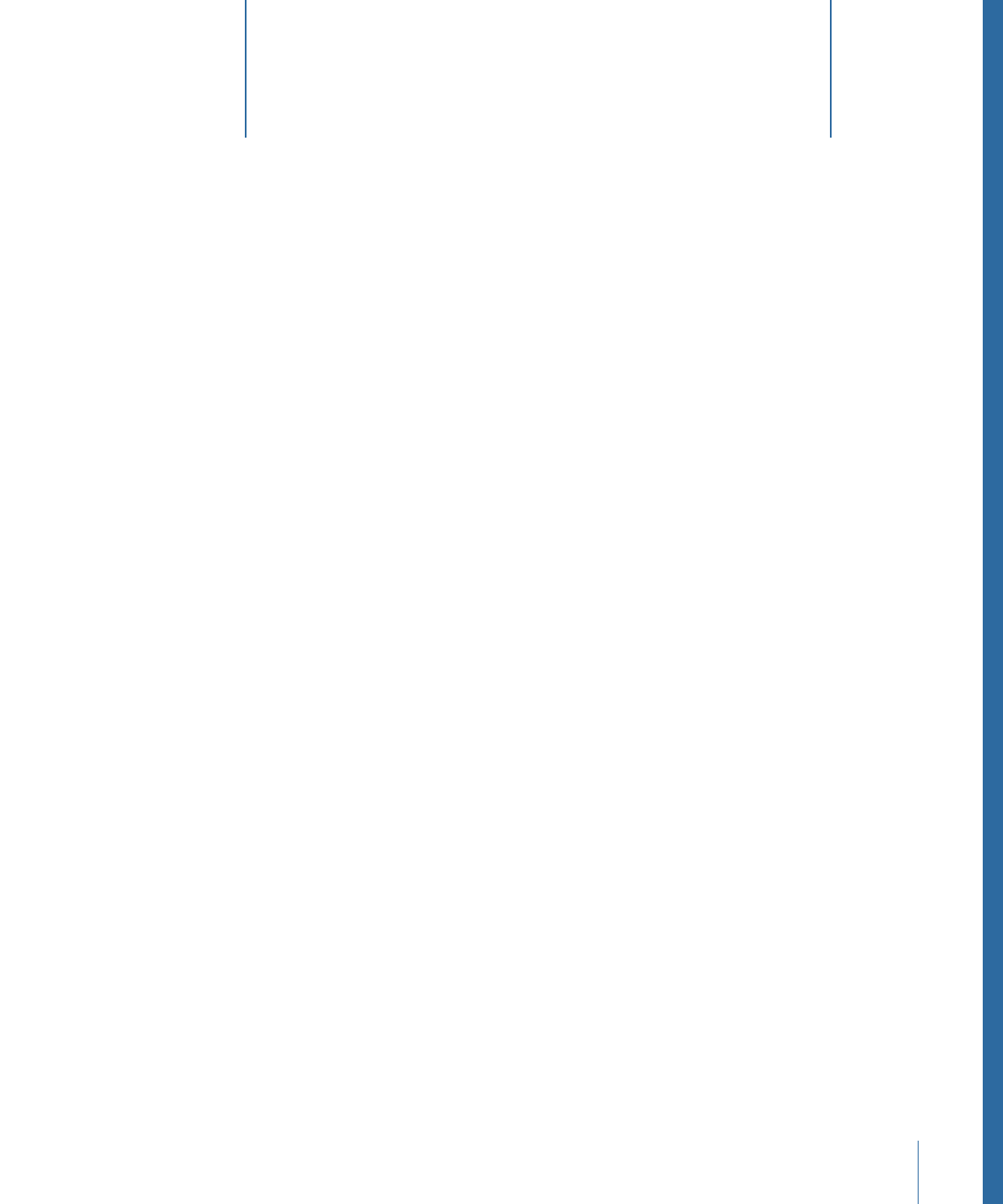
Compressor allows you to choose where to save your transcoded files.
Without a selected destination, the output file is saved to the same folder as the source
media file. This may be satisfactory for your needs, but if there are various remote
uploading servers, or if you just want a specific type of output file to end up in a specific
location, you must assign that destination.
If you have a volume open on your desktop, it is treated the same as a local destination
and allows you to save output media files directly, without the extra steps needed for
remote destinations, such as specifying the host name and entering the user name and
password. When you use the remote option for your destination, you can save to any
folder under the User directory of that remote computer.
Once you have created all your necessary destinations, you won’t have to open the
Destinations tab again because you can select all destinations directly from the Batch
window once they have been created. Additionally, when creating custom settings, you
can assign a default destination that’s automatically used. For details, see
Adding Setting
Actions
.
This chapter covers the following:
•
About the Destinations Tab
(p. 326)
•
Using the Inspector with Destinations
(p. 327)
•
Creating a Destination
(p. 327)
•
Warning Triangles
(p. 329)
•
Deleting and Duplicating a Destination
(p. 330)
325