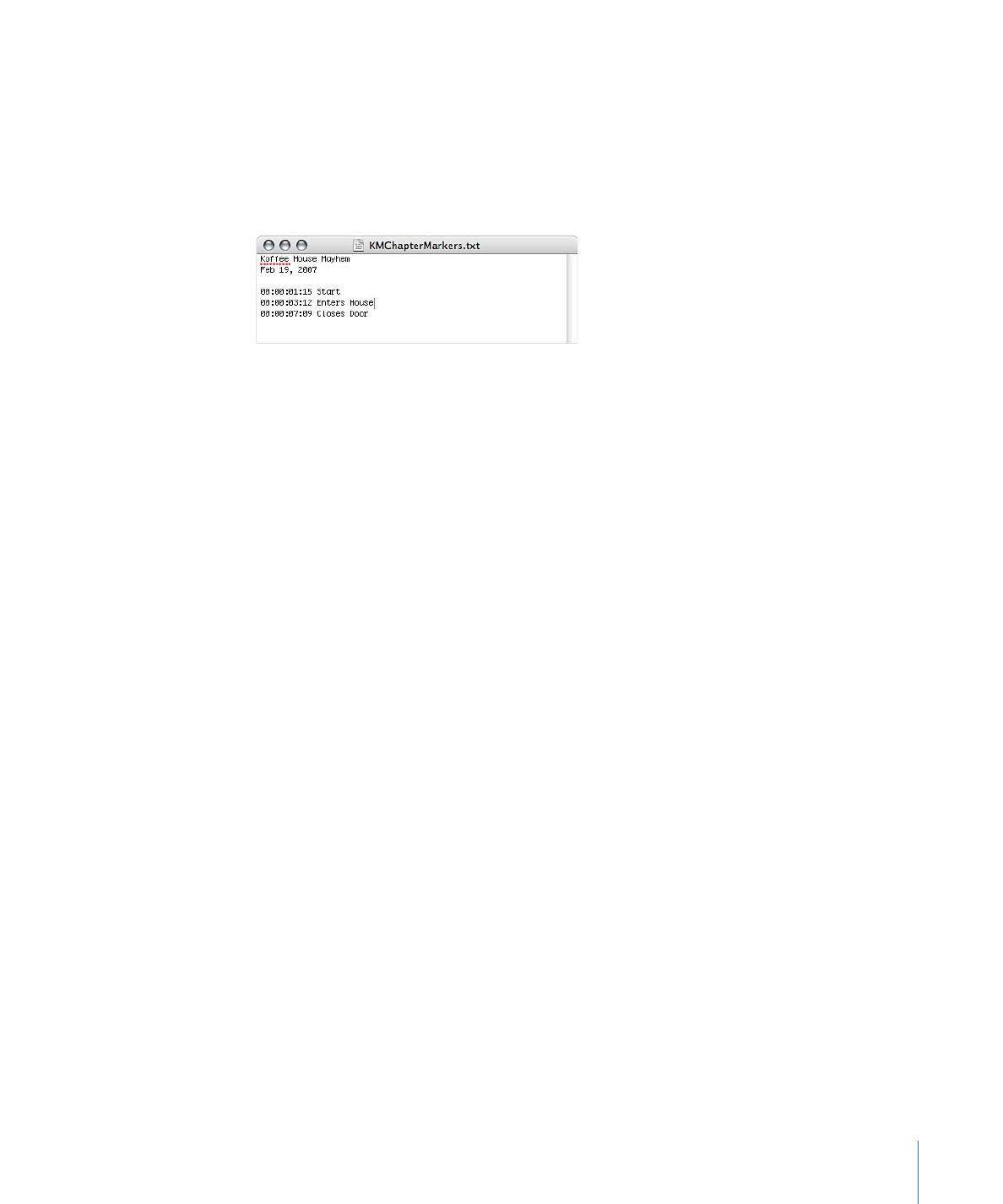
Setting the Poster Frame
You can use Compressor to set the poster frame for a movie. This is the frame that appears
in iTunes to represent the movie. If you do not set the poster frame, iTunes uses the frame
ten seconds from the movie’s first frame.
To set the poster frame
1
Position the Preview window’s timeline to the frame you want to be the poster frame.
2
Choose “Set poster frame” from the Marker pop-up menu.
A vertical line with a center dot appears in the timeline.
To move the playhead to the poster frame
µ
Choose “Go to poster frame” from the Marker pop-up menu.
Note: This setting is not available if the poster frame has not been set.
To remove the poster frame setting
µ
Choose “Clear poster frame” from the Marker pop-up menu.
Note: This setting is not available if the poster frame has not been set.
323
Chapter 26
Using the Preview Window