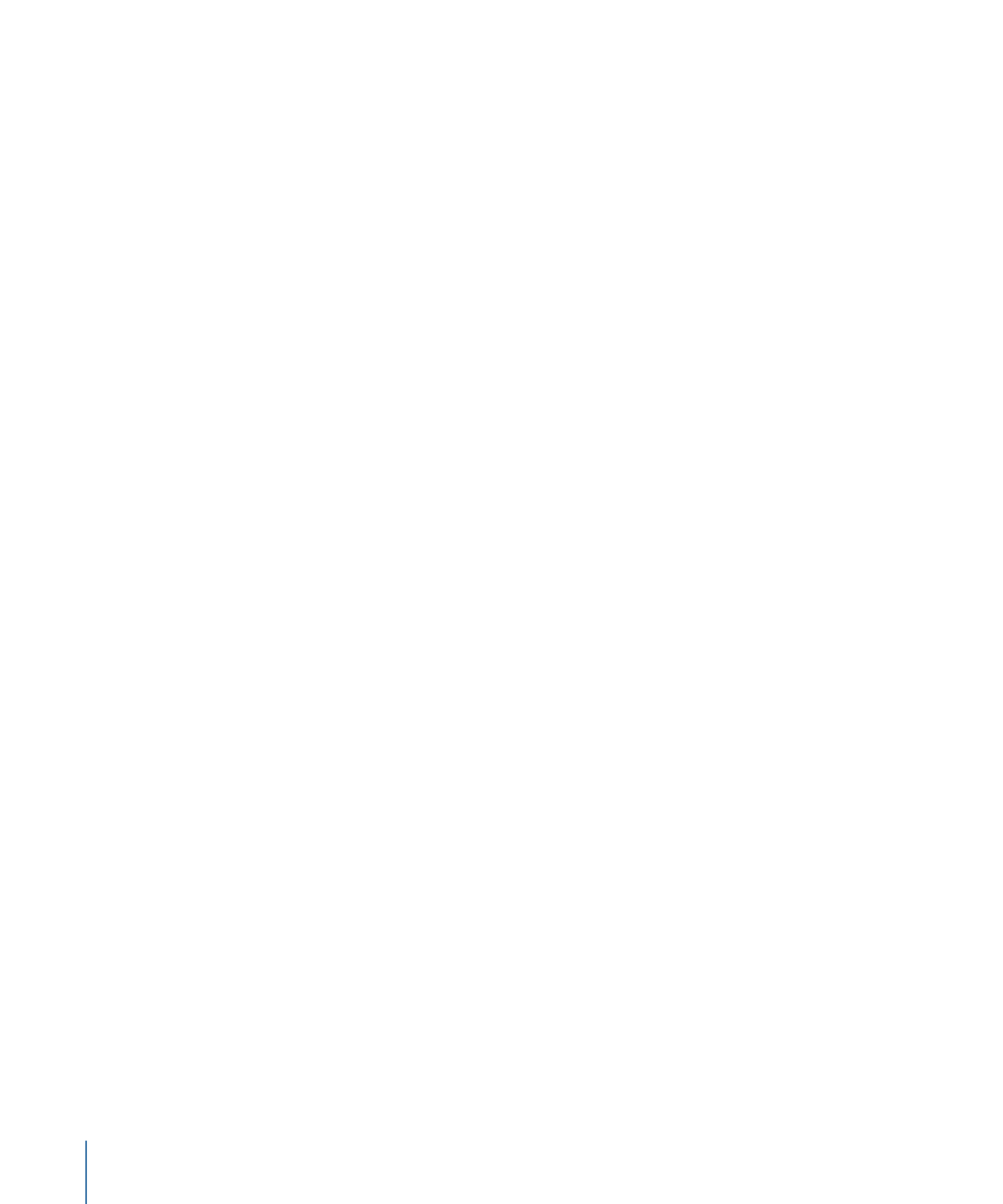
Types of Markers
Compressor can import and create the following types of markers.
• Chapter markers: Chapter markers allow easy access to index points throughout a DVD,
QuickTime movie, or video podcast. QuickTime Player can interpret any text track
containing time stamps as a chapter track. Chapter markers can also have artwork and
a URL assigned to them that appear when playing a podcast.
These markers appear as purple in the Preview window timeline and are the type
created when you manually add markers using Compressor.
• Podcast markers: Like chapter markers, podcast markers can have artwork and a URL
assigned to them. Podcast markers cannot be used to access frames within the clip,
though, and they do not appear as chapter markers in QuickTime.
You can use podcast markers to provide a slideshow (with URLs) for users to view when
playing audio podcasts.
These markers appear as red in the Preview window timeline.
• Compression markers: Compression markers are also known as manual compression
markers. These are markers you can add in the Compressor Preview window to indicate
when Compressor should generate an MPEG I-frame during compression. See
Understanding GOPs and Frame Types
for more information on I-frames.
These markers appear as blue in the Preview window timeline.
• Edit/Cut markers: Edit/Cut markers are also known as automatic compression markers.
These markers are intended to be at each cut or transition point in a sequence. During
transcoding, Compressor uses Edit/Cut markers to generate MPEG I-frames at these
points, improving compression quality.
These markers appear as green in the Preview window timeline.