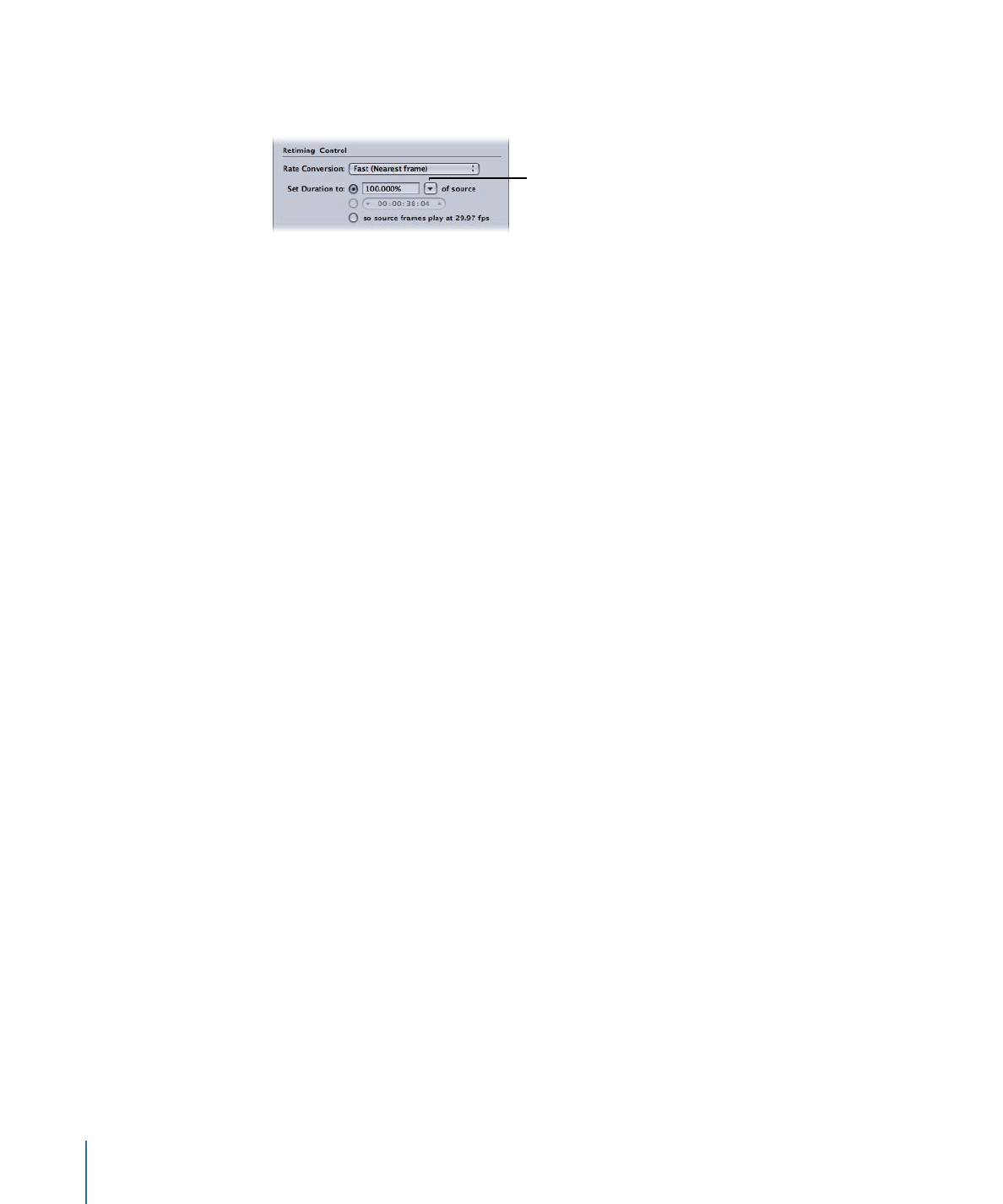
Adding Frame Controls to a Setting
You use the Frame Controls pane in the Inspector window to add frame resizing and
retiming adjustments to your settings.
To add automatic Frame Controls adjustments to a setting
1
Open the Settings tab.
2
Select the setting in the Settings tab that you want to modify. (Or select a setting already
applied to a source media file in the Batch window.)
3
Click the Frame Controls tab in the Inspector window.
4
Click the Automatic button next to the Frame Controls pop-up menu.
Compressor analyzes the transcoding job (the source media file and the applied setting)
and then automatically determines the appropriate Frame Controls attributes.
In Automatic mode, Frame Controls technology is engaged in the following two types
of transcodes only:
• Transcoding from high definition (HD) sources to standard definition (SD) MPEG-2
output files
• Transcoding from interlaced sources to H.264 for Apple Devices (progressive) output
files
To add custom Frame Controls adjustments to a setting
1
Open the Settings tab.
268
Chapter 23
Working with Frame Controls
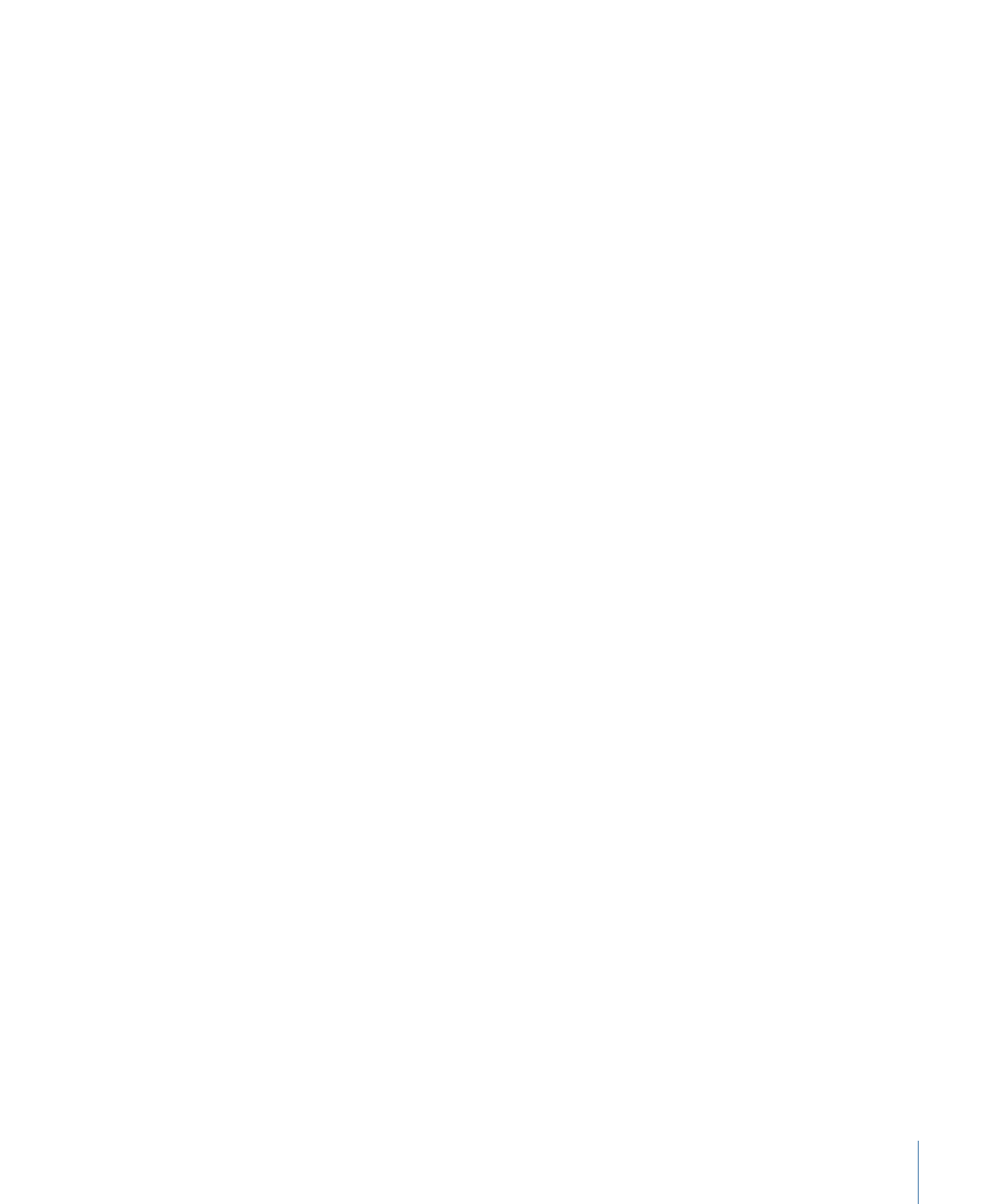
2
Select the setting in the Settings tab that you want to modify. (Or select a setting already
applied to a source media file in the Batch window.)
3
Click the Frame Controls tab in the Inspector window.
4
Choose On from the Frame Controls pop-up menu.
Choosing On allows you to manually adjust all the attributes in the Frame Controls pane.
Note: If the Automatic button is active, you will first need to click it to turn it off.
5
Make changes to any of the controls in the Frame Controls pane. (See
About the Frame
Controls Pane
for details on each of the controls.)
6
Click Save to save the changes.