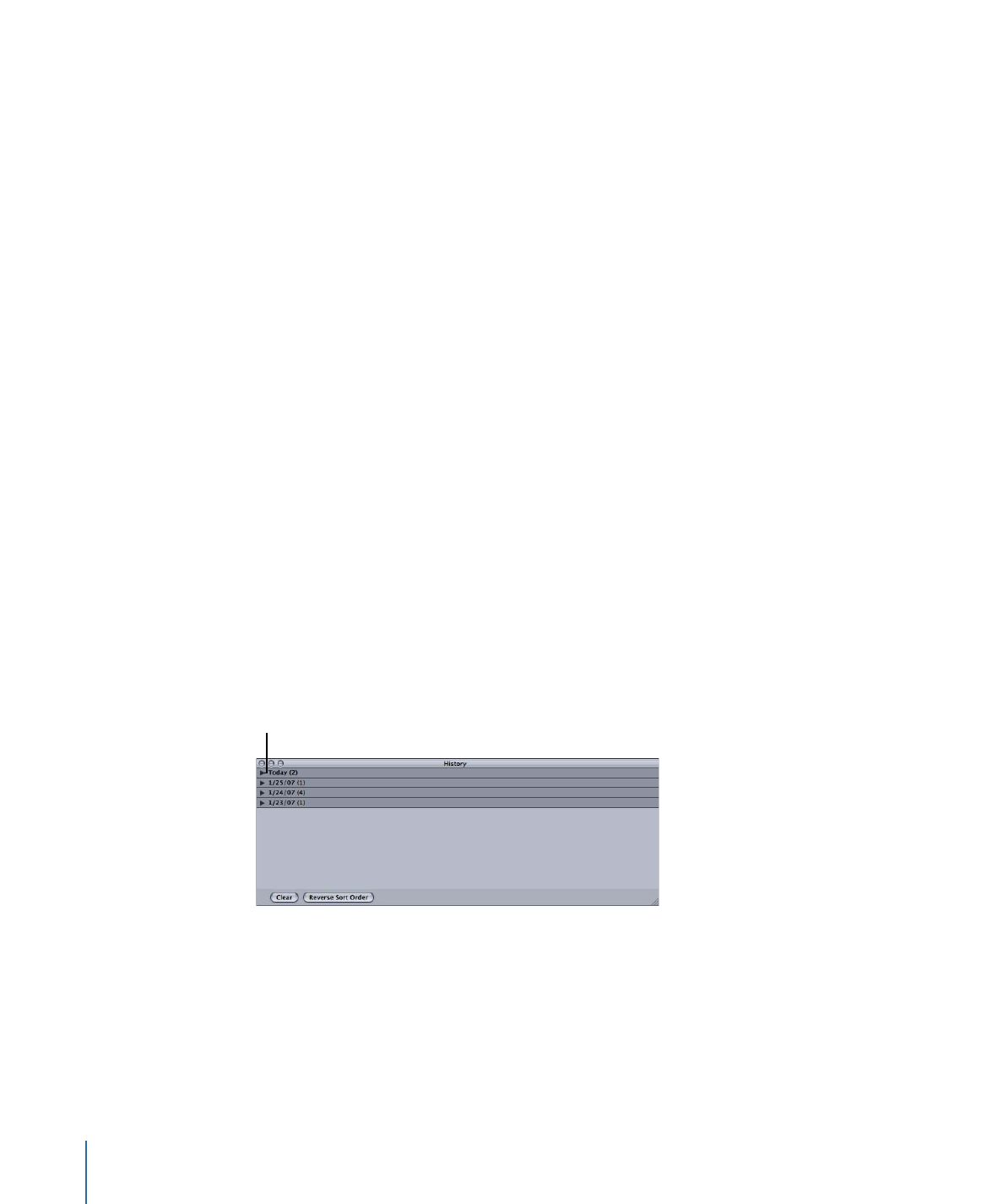
「履歴」ウインドウについて
「履歴」ウインドウでは、過去に実行したすべてのバッチにすばやくアクセスす
ることができます。過去のバッチは、「バッチ」ウインドウにドラッグするだけ
で再実行できます。また、「履歴」ウインドウから、特定のバッチが実行された
時期について詳細を確認することもできます。
Click the disclosure
triangle to see the details
of that day’s submissions.
「履歴」ウインドウでは、実行日別に内容がまとめられています。このソート順
序は、「履歴」ウインドウ下部にある「逆順に並べ替える」ボタンをクリックす
ることで変更できます。また、「消去」ボタンをクリックして「履歴」ウインド
ウの内容を消去したり、項目を選択し Delete キーを押してその項目を削除した
りすることもできます。
138
第 8 章
ジョブを完成する/バッチを実行する
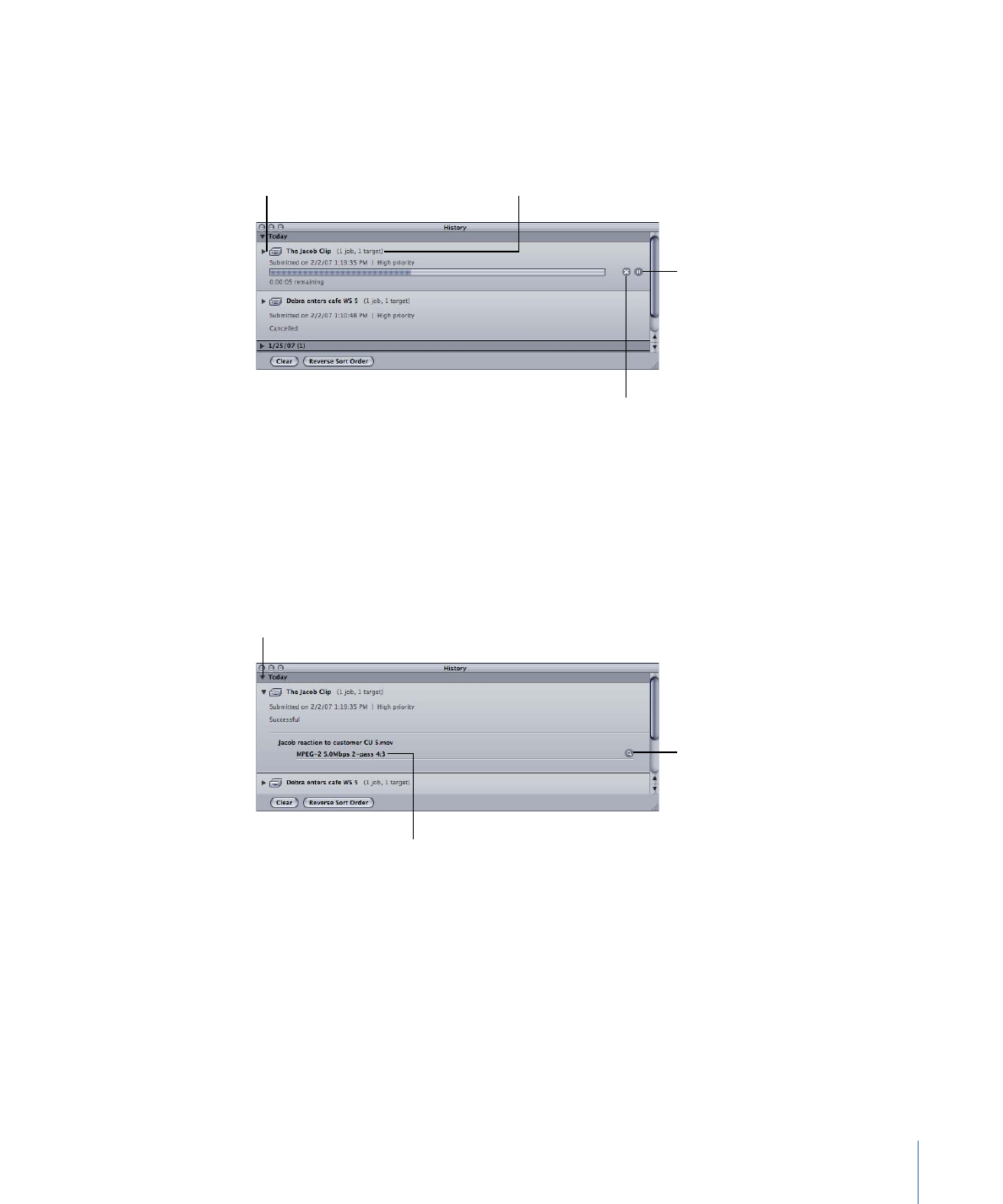
さらに、現在トランスコード中のバッチの進捗状況も「履歴」ウインドウに表示
させることができます。
Click the disclosure
triangle to see the
details of each target
of this submission.
Click the Pause button
to temporarily pause
the transcode process.
Click it again to resume
transcoding.
The name of
this submission
Click the Cancel
button to end the
transcode process.
メモ: 「履歴」ウインドウは、バッチの実行時に閉じていれば自動的に開きま
す。
トランスコードが終了すると、「履歴」ウインドウにボタンが追加されるので、
エンコードされたファイルを簡単に見つけることができます。
A target from the
submitted batch
Click the “Reveal in
Finder” button to show
the encoded file in a
Finder window.
Clicking this disclosure
triangle shows the
submission details.